Windows Start Menu is very customizable and helps you quickly access your apps and give them a fresh look. However, some people prefer a Start Menu that is more elegant and easy to work with. Yes, this may give you a visual of the Windows 7 Start Menu, which had a simple design. Even the new Bing search feature of Windows 10 can be a bit difficult to manage because it confuses the users a lot and sometimes just stops immediately without showing any results. If you relate to the above issues, we have plenty of solutions for you. This article will take you through Windows 10 Start Menu alternatives which will help you give your WIndows Menu a customized experience. So let’s start.
11 Windows 10 Start Menu Alternatives
1. Classic Shell (Open Shell)
Classic Shell or Open Shell replaces the Start Menu, Cortona, and the Bing Search besides staying posted with the Windows 10 updates. It generally gives you a classic Windows 7 shell with several customizable skins and provides several options for the start menu icons, sound, taskbar options, and so on. Immediately after you download and launch the application, you must choose a Start Menu style (single or double columns) and apply your preferred customized skin. We suggest trying the Metallic skin, which gives your Start Menu a nostalgic Windows XP look and is simple yet functional. You may even go for combining it with some Windows XP themes to start with. However, there are several other customized skins, themes, and other options you should not miss out on. Talking about customization, you can customize the Start Menu tabs and set how you want your start menu to open. Moreover, you can also replace the start menu’s icon with a custom image of your preferred size. These features are available in the “Basic Settings” option. For example, if you click on the “Show all settings” option available at the top, Classic shell will allow you to choose the right-click menu behavior, switch between language, modify main menu items, take command of the Start menu button, manage search box behavior, change animations, customize the menu design, and more. The only limitation here is that you won’t be able to search the sub-menu.
2. IObit Start Menu 8
IObit’s Start Menu 8 comes in both free and paid versions. The difference is that the free version has ads of other IObit programs, while the paid version automatically installs new updates. Start Menu 8 gives you two styles to choose from. One is Windows 7 influenced style, and the other is partially similar to the Windows 8 menu. This Windows 10 Start Menu alternative also offers you high-quality built-in start menu buttons to choose from. The menu is customizable, such as you can add and remove things and change icon size.
3. macOS Transformation Pack
It is not a Windows 10 Start Menu alternative and doesn’t eliminate the default Start Menu in Windows 10. Instead, it is a theme pack that gives Windows 10 desktop a macOS-style dock. As the name suggests, this package transforms your Windows 10 into a macOS visually by including a macOS launcher and top panel, cursor, fonts, and more. You can put your favorite applications and files in the bottom bar too. However, it replaces the modern applications that come pre-installed with Windows 10 with their classic variants that include Windows Media Player and Control Panel. You can uninstall it whenever you want by right-clicking on the launcher to close it and then tapping on the “Quit” option and uninstalling it.
4. Maverick 10
Maverick 10 is not exactly a Windows 10 Start Menu alternative. It is a paid application that gives an Ubuntu-like look to your Windows 10 desktop. It allows you to store your regularly used files, folders, and applications. It automatically hides the taskbar and the Start Menu so that you use the dock more. Maverick 10 has a one-time cost of $2.99.
5. PowerToys Run
For Power users , Microsoft has introduced an experimental tool called PowerToys Run, which is a start menu alternative and gives your desktop a Mac type of view. This application has some additional utilities besides acting as a start menu alternative. For example, it allows you to search for files and applications and do quick math calculations. Another feature of this Windows 10 Start Menu alternative is that you can open ‘Bob’ in Slack and chat with it. Moreover, PowerToys Run allows you to search through open tabs. It also aids pre-processing data applications like RegEx. To completely replace your Windows 10 start menu with PowerToys Run, you will have to remap the Windows key using third-party tools such as KeyExtender because it doesn’t offer any native method to do so.
6. StartIsBack
Compared to the popular Open Shell, StartIsBack is superior in user interface quality and inferior in customizability. However, this software is a paid replacement of the Windows 10 start menu that comes with a one-time investment of $3.99 per device. It also comes with a 30-day trial. StartIsBack replaces both the start menu and the taskbar of your Windows 10 device, and hence, any modifications you do to the styles, colors, and display settings are implemented on both of them. The three Start Menu styles provided by this app are entirely based on Windows 7. You can alter the colors of the start menu and taskbar, add a custom image over the start menu button, configure your interaction with the start menu and whatnot only by using the Settings option. The search button in this start menu takes your query to Cortana automatically when no relevant results are found on your PC.
7. Start Menu Reviver
Although Start Menu Reviver is similar to the original Windows 10 start menu, it offers a tile feature that allows you to scroll through 64 tiles. However, these tiles are not exclusively for settings and applications. You can add any files or websites to these tiles. While you can click on the “All Apps” button to have a look at all the applications your device has, you can also pin important files, folders, and settings on the left side of the screen. The only limitation of this Windows 10 start menu alternative is that you cannot resize the start menu, which is very tiny in size and makes it difficult to manage with all the tiles taking up a major portion of the space available.
8. Start Menu X
Start Menu X upgrades your start menu experience by optimizing the device according to the new Windows 10 applications. It groups your files and folders based on similar use and turns your files and settings into a searchable menu. This helps you to have a glimpse of the file by hovering over it. Moreover, it uses the live tiles section to place the various items and subfolders of your device. Like all of the other Windows 10 Start Menu alternatives, this one also comes with many styles and skins to customize your experience. A major feature of this software is that it lets you set timer-based power options like logging off, restart, and shutdown, which can come in handy when leaving your device on standby while it is performing something like installing updates. You can also directly enter CMD commands using the Start Menu X. It has both a free version and a paid “One-Click Launch” version that you can buy for only $9.99.
9. Start10
Start10 gives a very modern feel to the old Windows 7 Shell. Additionally, it also makes the Windows 10 style menu a lot simpler. It uses the frame of Windows 7 and blends it with the app choices and icon styles of Windows 10. This Windows 10 Start Menu alternative allows you to replace the start menu and even the taskbar background with custom images and themes and resize the icons. You can add links or programs in the menu, pin important apps and search for recent apps. Also, it completely removes the Cortana search option, and you choose to either open the Start10 menu or the Windows 10 start menu when you click the start button in the settings menu, which is useful if you wish to use both. You can purchase Start10 for a one-time payment of $3.74. The Windows 10 Start Menu also comes with a 30-day free trial.
10. ViStart
This start menu replacement gives your screen a Windows 7 or Windows 8 appearance. While these skins give you the exact menu style of Windows 7 and Windows 8 (depending on what you choose), they aren’t the only options available as ViStart has more downloadable skins. It is completely open-source, free, and easy to use. However, ViStart has no recent updates available. So there are high chances of this software getting discontinued soon.
11. Wox
It is primarily a more advanced and stabilized version of the experimental PowerToys Run and provides 280+ plug-ins, including shell and currency converters. These plug-ins let you perform functions like executing CMD commands and launching browser bookmarks. This start menu alternative also provides the option to search options within an application. If you are confused about which one to choose between PowerToys Run and Wox, we would recommend Wox. This is so because Wox is stable while PowerToys Run is still an experimental replacement of the Windows 10 Start Menu.
Conclusion
Each of these Windows 10 Start Menu alternatives is great, but our best recommendations will be Classic Shell, Start Menu X, and Wox. Using these alternatives will help you in giving your Windows 10 a customized look. These Windows 10 Start Menu alternatives will also make it easier to access your files, folders, apps and give them a fresh look. Here in this post, we explained some of the best Windows 10 alternatives for you.
People are also reading:
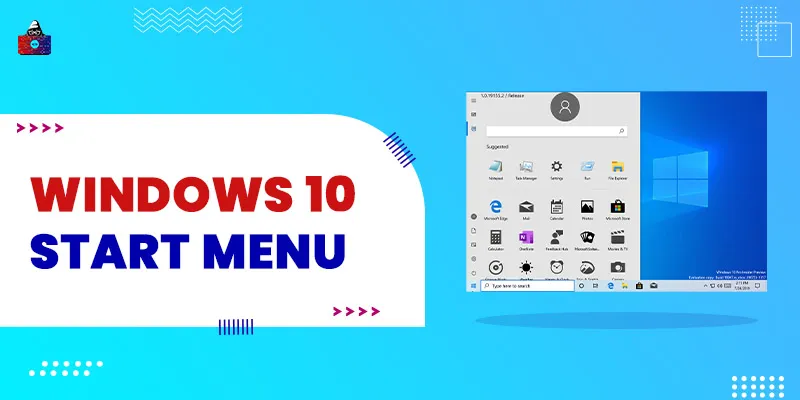

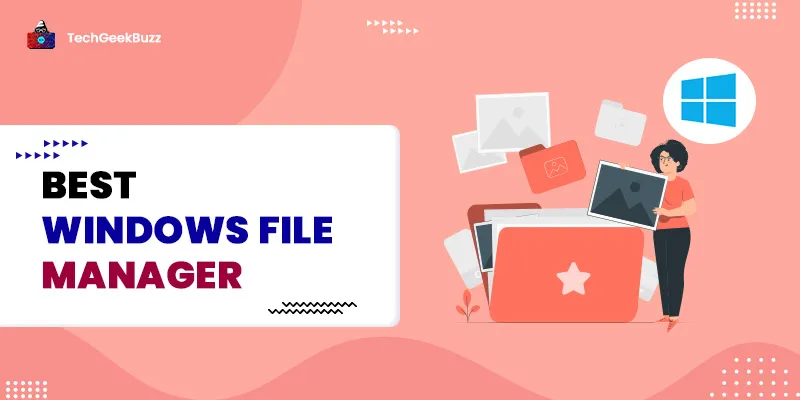
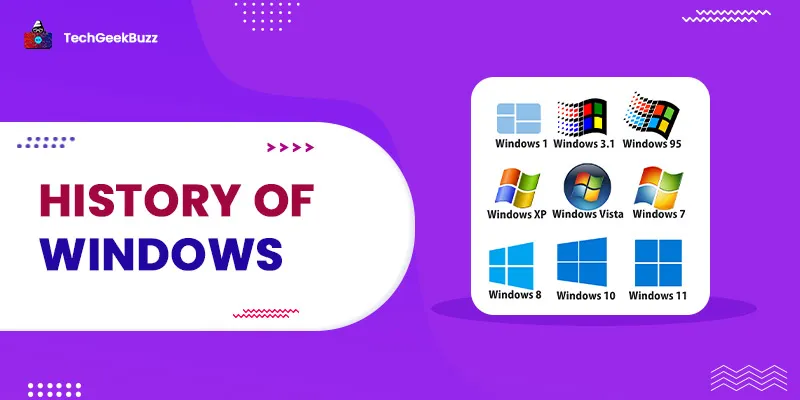
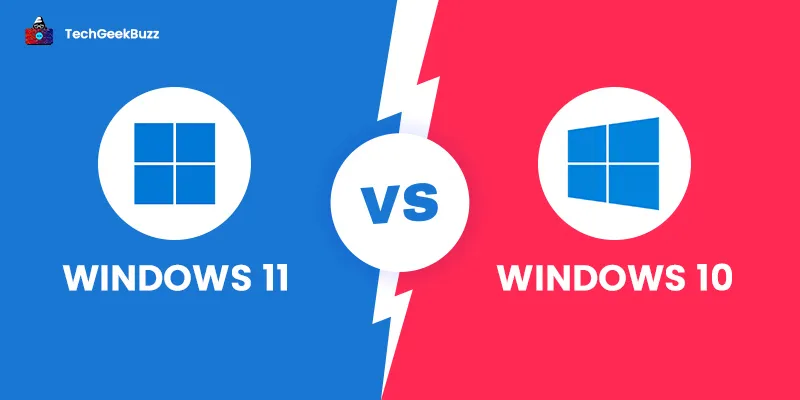
Leave a Comment on this Post