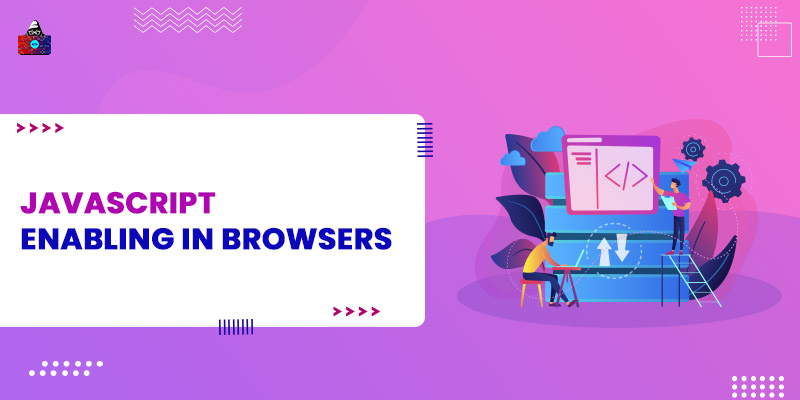We can run the JavaScript, in our web-browser. But how the browser or any other platform executes the JavaScript code? Every web browser contain a JavaScript Engine that parses, compiles, and executes the JavaScript code, Chrome has
V8
engine, Firefox has SpiderMonkey, similarly, all the browser has a built-in JavaScript code. If we define a browser we can say that a browser is a tool to execute front-end languages such as HTML, XML, JavaScript, and CSS.
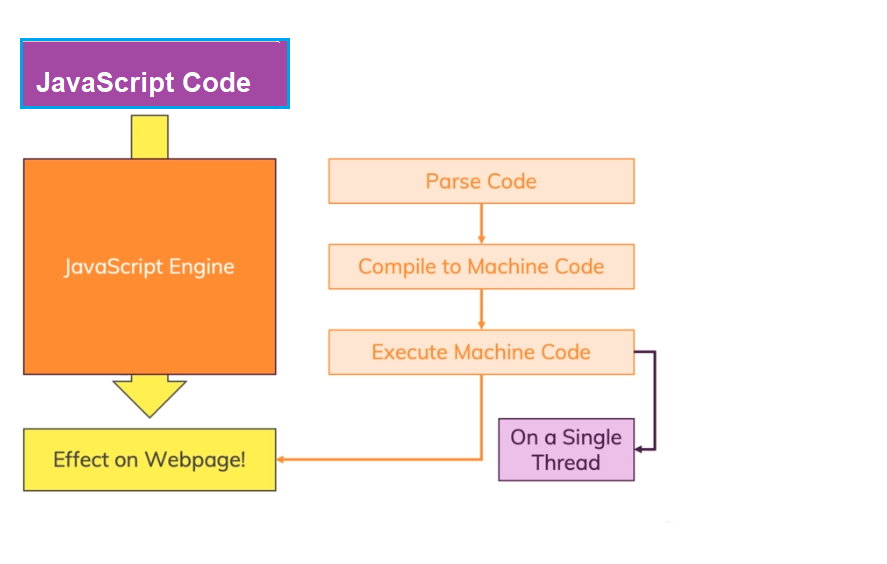
Enabling JavaScript in Web-Browser
By default, all the modern web-browsers can parse, compile and execute JavaScript code, but we can enable and disable this feature of a web browser. By disabling the JavaScript in the browser, the browser would no longer execute the JavaScript code. We do not recommend you disable the JavaScript of your browser, but in case if you need to this is how would you do that.
Enabling/Disabling JavaScript in Internet Explorer
- Click on the Tool option (ALT+X)
- Select Internet Options
- Click on the Security tab.
- Click on the Custom Level button
- Search for the Scripting option by scrolling down.
- Now click on the Enable or Disable radio button under Active Scripting.
- To finalize click on the OK button.
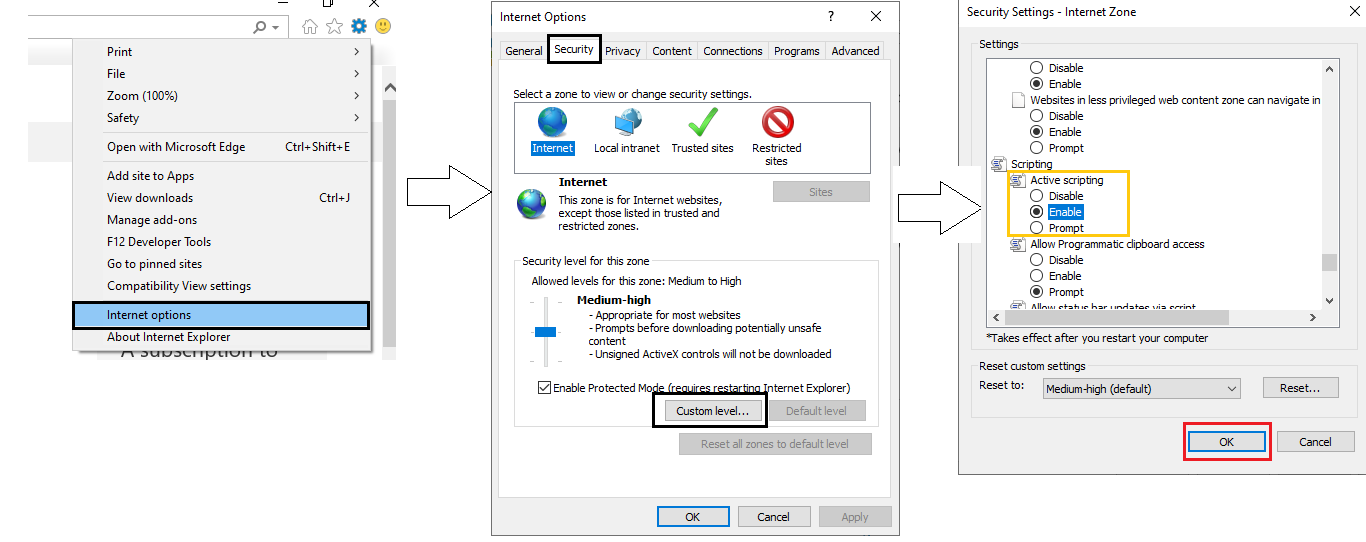
Enabling/Disabling JavaScript in Firefox
- Type and search about:config in the URL bar.
- Click on the "Accept the Risk and Continue Button".
- Search for the javascript.enabled option in the preference search bar.
- Toggle the option to true or false to enable or disable JavaScript in firefox.

Enabling/Disabling JavaScript in Chrome
- Click on the Hamberg symbol present at the top right corner.
- Click on the Settings button.
- Click on Site Setting under Privacy and security
- Scroll down and click on the JavaScript button under Content.
- Now you can click on the slider to enable and disable JavaScript.
you can also skip all the steps and search for
chrome://settings/content/javascript
in your chrome URLs bar.
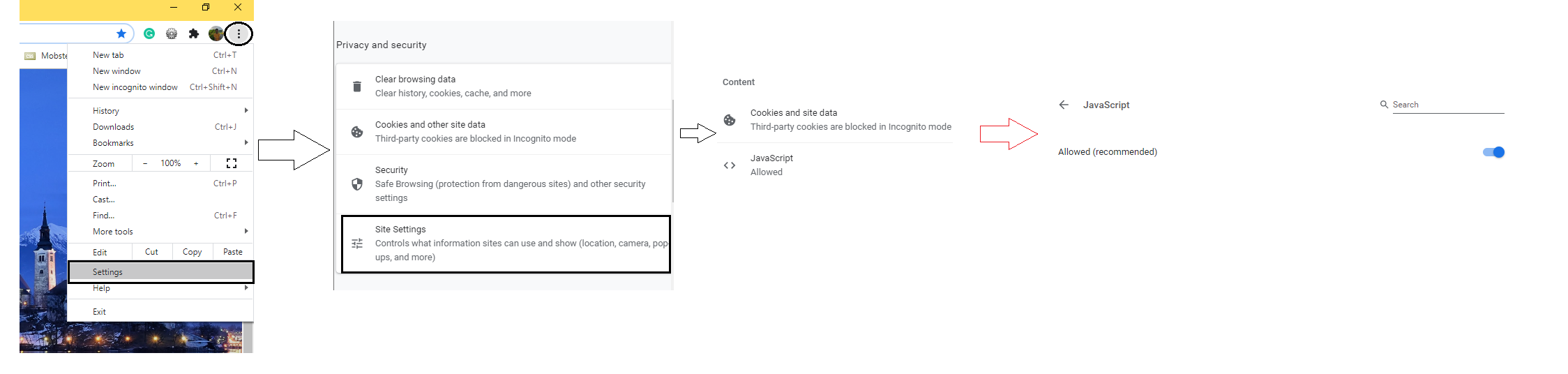
Enabling/Disabling JavaScript in Opera Browser
- Click on the Settings icon or type opera://settings in the URL bar.
- Scroll down and click on the Site Settings option under Privacy and security
- Scroll down and click on the JavaScript button under the Content section.
- Now toggle the slidder to enable and disable the JavaScript.
To directly jump to the JavaScript settings in the Opera browser, type the following URL on the Opera search bar.
opera://settings/content/javascript
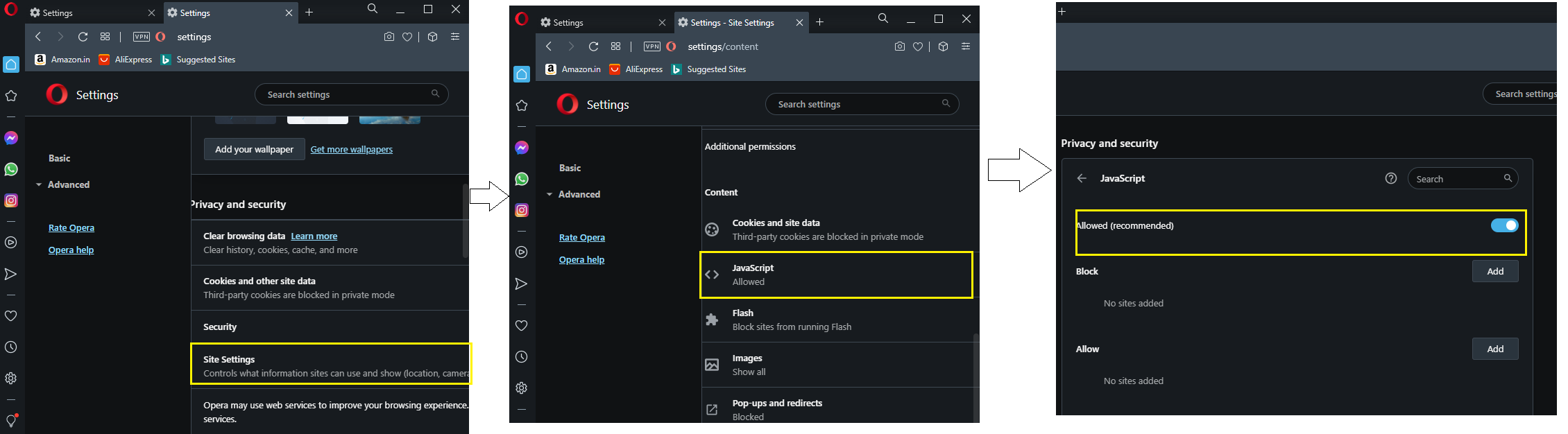
Enabling/Disabling JavaScript in Edge Browser
- Click on the menu Hamburger icon at the Top Right Cornor
- Click on the Settings button.
- Now click on the Cookies and Site permissions button from the menu.
- Scroll down and look for the JavaScript button and click on it.
- Toggle the slider to enable and disable the JavaScript.
To directly visit the JavaScript setting in Edge type the following URL on the Edge search bar.
edge://settings/content/javascript
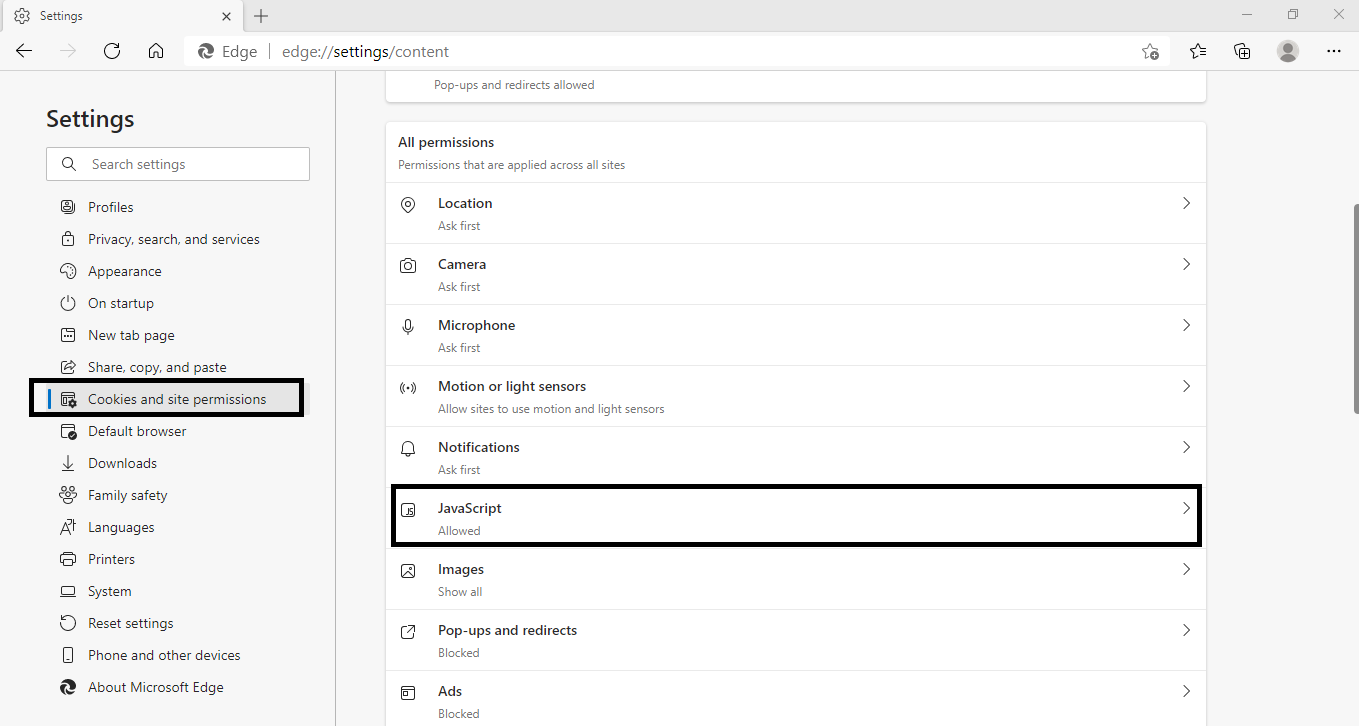
Summary
- Every web browser supports a JavaScript Engine.
- The JavaScript Engine first parses the JavaScript code, then simultaneously compile and execute it.
- We can enable and disable JavaScript for a Browser.
People are also reading: