Coding is one of the highest demanding skills right now, and this will remain the same throughout 2021, and what could be the best programming language than Python to get started with coding? When you surf the internet - read articles about Python and how to get started with Python, you probably read about writing code in Python and learning all about Python syntax. Like all the popular Operating Systems support Python you can learn and code Python using windows, Linux and macOS. But which operating system is best for learning Python? A
lthough the syntax of Python is similar for all the operating systems it does not matter whether you code in windows, Linux, or macOS the code will output the same result? so what's the difference between coding Python in an expensive macOS, medium windows, or free Linux, the answer is experience. In India, most of the students use windows systems to write code and programs, because it is easy to operate and less expensive, and using a macOS is like a dream for a student.
Although there is a best alternative Linux available for free, students do not prefer to use Linux because of its complexity. This article is not about which operating system you should be using to learn Python? because the answer for this is pretty straightforward go with what you can afford. Still, if you have many options your first choice should be macOS, second Linux, and at last Windows.
In this article, we will be looking through the first option of writing Python code macOS. We will walk you through Python's basics and tell you how to get started with Python if you are a Mac user.
Mac Performance Optimization for Python
When it comes to coding or programming you do not require a high-end performing processor or thousand dollars GUP system to execute your code. Program files are in KB and it can be executed with a small set of memory that's why a single-board computer like Raspberry Pi can also execute Python program with efficiency.
However, if you are writing Python code with TensorFlow and PyTorch libraries to train ML models, you might require some GUP and CPU performance, apart from that your Python program will take less amount of resources to execute. So where the CPU and GPU performance of your expensive macOS will be tested?
They will be tested with the IDE you are going to use for coding. IDEs are the software which highly used to write, debug, and execute the code. And a fully-featured IDE like PyCharm and Eclipse consumes a lot of CPU resources. So if you are using a high CPU consuming IDE, you might need to suspend some unnecessary background processes or applications. You also might not need to do such a thing if you have the latest macOS with an M1 chip which is 6x time faster than the older Intel ones.
The Benefits of Python
Enough about MacOS for now, let's discuss some important features of Python as a Programming language. Python is one of the best Programming languages of 2021, in December 2020 it left Java behind and became the second most popular and widely used Programming language. So what makes Python so popular and important to learn programming languages?
- Simplicity: Python breaks the stereotype of Programming languages being hard to learn and understand. Writing code in Python is as simple as writing instruction in English. Even a non-developer person can read a simple Python script and can tell what the Python code is supposed to do unless he/she does not know how to read English.
- Domain Versatility: Python cover some of the most popular domains of the IT industry such as web Development, Data Science, Machine Learning, and Artificial Intelligence.
- Free to Use: Like other high-level programming languages Python is an open-source programming language which means you do have to pay or buy any license to use Python to build an application.
- Community Support and Job Opportunity: By Python community, we mean the active Python developers. And to find out the active community of Python you can visit StackOverflow, Github, CodeChef, Reddit, and many other online platforms. The community will help you to get through problems related to Python.
Install Python on Mac
The latest macOS come with the pre-install Python, so there is a solid chance that Python is already installed in your macOS system. To check if Python is already installed in your system open the terminal and enter
python --version
command this will return the installed Python version. If the terminal does not recognize the command or return Python2 as an installed Python version then you need to install the latest version of Python3 from its official website. Visit the official website of Python
www.python.org/downloads/
and download the latest version of Python for your macOS.
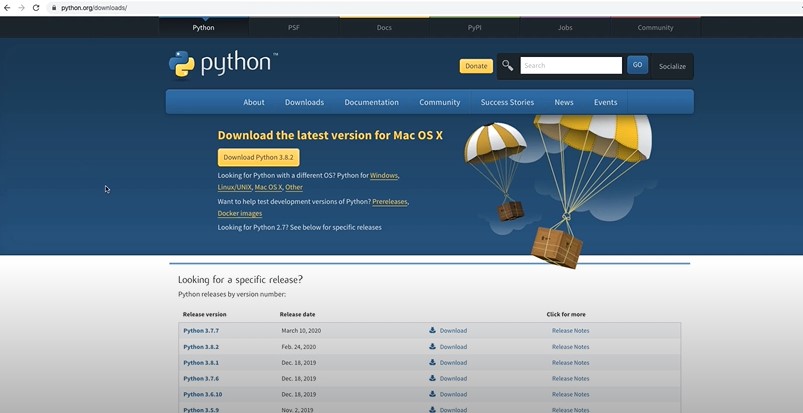
Although I would suggest you download the latest version if you wish you could also download the older version too. In the same download section, you will have a list of all the old versions of Python. Once you download the appropriate Python package you need to install it, which is pretty straightforward.
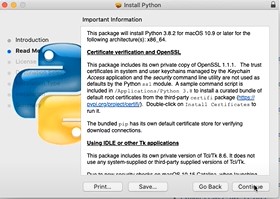
You do not need to configure any setting while installing the Python just let all the default let through and you are good to go. Once Python is installed, open your terminal. To open the terminal press
cmd + <space bar>
this will open a spotlight search, from there you can search for the
terminal,
or you can simply go to your terminal by opening the app section. After opening the terminal type
python3 -V
command, and check if the latest version of Python is installed on your macOS or not.
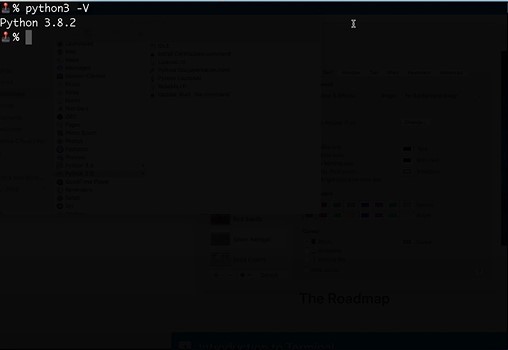
Note If Python 2 is already installed in your macOS then you should always be using python3 while executing any python script using terminal such as python3 script.py . Becaue only by specifying python may execute your python script with Python 2 not Python3.
Best Python IDEs and Text editor
There are plenty of options available for the Best Python IDEs and Text Editors , and some of the popular ones are PyCharm, Visual Studio Code, Sublime Text, IDLE, etc. IDEs and text editors are the software that assists you to write good and clean code, all the popular IDEs and text editors come with syntax highlighting features that highlight your code if there is any syntax error.
IDEs and text editors come in very handy while writing the code, without them, you will have a hard time debugging a program or code. Here is the List of Best Python IDEs and text Editors.
- PyCharm
- IDLE
- Visual Studio Code
- Sublime Text Editor
- Eclipse + PyDEV
- Atom
- Notepad++
IDLE is the default text editor of Python, it comes along with Python. After installing python you can spot search for IDLE software it would be present in your system.
Source to learn Python
After installing the latest version of Python3 and setting up the favorite IDE, now it's time to code in Python. Internet is full of free resources and Python tutorials you can learn Python free of cost. Here in TechGeekBuzz, we have provided a full basic Python tutorial , which will walk you through the basics of Python and teach you how to write code in Python. If you want to learn Python from free videos you can check out some of the best Youtube Python tutorials provided by Corey Schafer and CodingEnteprenure . FreeCodeCamp.org is another best open learning platform to learn Python. If you surf the internet you will find out thousands of open Python tutorial which can teach you everything about Python.
Conclusion
As a mac user, you won't be finding any difficulty with performance while running a Python program. It's the overall experience of writing Python code in mac that makes a mac different from windows and Linux. There would not be any difference in coding style or output for all the operating systems. The convention of writing code for python or the syntax is all same for all the operating systems.
People are also reading:
- How to use Gmail API in python to send mail?
- Install python package using jupyter notebook?
- How to extract all stored chrome password with python
- How to automate login using selenium in python
- Python counter in collections with example
- Reading and writing CSV files in python using CSV module pandas
- Python copy file and directory using shutil
- Python map() function with Examples
- How to delete emails in Python
- Python readline method with examples
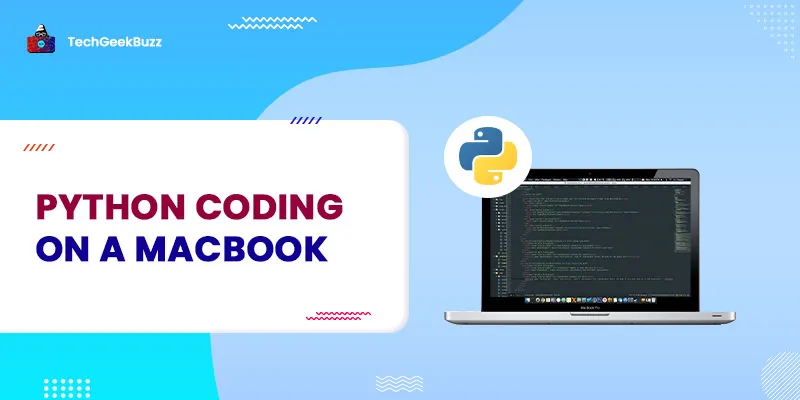




Leave a Comment on this Post