Are you just as frustrated as us using the default Windows File Explorer? It’s time to look into a third-party app to manage all your folders.
Even though Windows has come a long way since the initial Windows 95, the File Manager has remained pretty much the same since 1995. Even with the new Windows 11, there aren’t many improvements, except for a few design changes.
A file manager makes it pretty easy and straightforward to manage files and folders. Many file managers are available out there that provide more advanced features than the default Windows File Explorer.
Since transferring files and folders between two different locations on your Windows system is a quite cumbersome process with Windows File Explorer, other third-party file managers come in handy.
In this blog post, we have whittled down a long list of Windows file managers by listing some of the best ones.
10 Best Windows File Managers
Here is a curated list of the 10 best Windows File Managers that help you better manage your files and folders.
1. Total Commander
Total Commander is a third-party Windows file manager, similar to Windows Explorer, that allows you to move, copy, and delete files. It is one of those rare remarkable programs that will increase your efficiency and productivity by several folds.
However, it offers a lot of features than Explorer. It not only substitutes File Explorer, but it does so in such a manner that you'll wonder how you ever got along with Explorer in the first place. Some of its features include packing and unpacking files, visiting FTP servers, comparing files based on content, and so on.
It also features keyboard shortcuts and is customizable, quick, and efficient. Furthermore, it can likely replace a half-dozen other programs in addition to File Explorer.
Features
- Two file windows
- Support for Unicode and multiple languages
- Improved search feature
- ZIP, ARJ, RAR, LZH, 7ZIP, CAB, UC2, GZ, TAR, plugins
- Support for FTPS and HTTP
- Customizable column and thumbnail view
Pricing: Free
2. XYplorer
XYplorer is a file manager for Windows with several usability upgrades in an enticing UI to help you optimize your workflow and boost your productivity. It is quick, light, and portable.
This file manager was designed to save you a lot of time through its several shortcuts and user-friendly interface. If you face any issues, they'll be addressed immediately and are usually rectified within hours. Also, you can customize the app to appear and behave precisely the way you want it to.
It offers you a range of features. These include a flexible preview, tabbed browsing, a strong file search, an optional dual-pane, a highly customizable interface, and several automation features for recurring operations.
Features
- Multi-tabbed browser
- Dual-pane for more productivity
- 6 key navigation for better file handling
- Live filter box for keyboard management
- Mini Tree to display the paths that you have used
- Global visual filters
- Background processing
Pricing
XYplorer requires you to buy a license. There are two options available, as follows:
- Standard License: $39.95 per user and free upgrades for one year.
- Lifetime License: $79.95 per user and free upgrades forever.
Both these licenses never expire.
3. Explorer++
Explorer++ is a compact and quick Windows file manager. It enables you to be significantly more efficient with bookmarks, tabs, and complex file actions. This windows file manager is just a portable app, meaning it does not use an installer. You can carry it with you on your USB.
Features
- Drag-and-drop support
- Customizable and easy-to-use UI
- Support for directory list saving
- The tabbed browser and tab bookmarks
- Switch between thumbnail, list, detail, icon, and tile view
- Supports file merge and split
Pricing: Free
4. Directory Opus
Directory Opus is a simple to use Windows file manager that doesn’t require you to have scripting knowledge or learn new mouse techniques. It is a highly configurable program that enables you to change almost every element. Moreover, it uses a multi-threading feature to make sure that you can complete several tasks simultaneously.
Features
- Dual file display
- Multiple tabs to manage several folders at once
- Support for 7-Zip, Zip, FTP, RAR, and more
- Allows DVD/CD burning
- Native support for high DPI monitors
- Queuing and background task support
- Unique Explorer Replacement mode
Pricing
Directory Opus offers the following different pricing options:
- Light: $49
- Pro Single: $89
- Pro Dual: $129
- Pro Five: $249 AUD
5. TagSpaces
TagSpaces is a cross-platform file explorer with note-taking tools that respect your privacy.
It uses tags and colors to help you arrange your files and folders. It is compatible with all major platforms, including macOS, Android, Linux and Windows .
The app's Lite version is totally free and open-source, which is available under the AGPL license. It has contemporary, intuitive user interfaces that are built on top of web technology.
Features
- Folder and file geotagging
- Search query storage
- Mobile device compatibility
- Multi-factor authentication
- Private infrastructure hosting support
- Customized extensions development support
- File and folder description
Pricing
You can choose from one of the following pricing models:
- Lite: Free
- Pro: $43.60
- Pro Web: $59.66
- Enterprise: Price on request
6. Xplorer2
xplorer2 is a desktop file manager that combines the convenience of Windows Explorer with the performance and power of typical twin-pane conventional file managers, allowing you to be more efficient with your files, photographs, music, codes, and other documents.
Features
- Shell namespace explorer to manage folders in a tree format
- Tabbed dual-pane interface
- Instant preview of your files
- Extended metadata information
- Support for synchronizing and comparing files
- Find and remove duplicate files
Pricing
xplorer2 offers two different pricing options, as follows:
- Pro: $29.95 per user
- Ultimate: $49.95 per user
7. fman
fman is a dual-pane file manager compatible with Windows, macOS, and Linux platforms. It lets you extend its functionality with a number of readily available plugins from the powerful plugin system. Moreover, you can create your own plugin from scratch and share it with fman’s community. The developer has made an "open-source pledge," which means that if he stops developing the software further, he will open-source the source code.
Features
- Cross-platform support
- Support on Linux, Mac, and Windows
- Displays two directory content
- Extensive plugins available
- Full keyboard shortcut
Pricing
To use fman regularly, you need to purchase a license, which costs $40.54 per user. More interestingly, it offers a 60-day refund policy in case you are not satisfied working with fman.
8. Q-Dir
Q-Dir is a free solution for managing your files and documents by swiftly monitoring your hard disks, network directories, USB drives, floppy disks, and other storage systems.
You may utilize the Quadro-View approach while utilizing this useful file organizer. You do not have to give up the typical, Drag and Drop, all Views, and other system operations.
It does not need to be installed; it may be run from the desktop and stored on a tiny USB stick or other memory devices.
Features
- Quick access to most used folders
- Quick filtering
- Option to drag and drop files
- Export to TXT, CSV, XLS, and HTML.
- Color filters for different items
- Allows quick preview
Pricing : Free.
9. Free Commander
FreeCommander is a simple alternative to Windows' default file manager. The software aids you in carrying out your regular job in Windows. All of the features required to organize your data inventory can be found here. Thanks to its portability, you can simply copy its installation directory on a USB and carry it with you wherever you go.
Features
- Horizontal and vertical dual-panel technology
- Interface with tabs
- Full desktop access
- Each panel has the option of displaying a tree view
- View files in binary, hex, text, or picture format with the built-in file viewer
- Inside archives, there is both a file viewer as well as a thumbnail view
Pricing : Free.
10. Altap Salamander
Altap Salamander is a quick and dependable Windows two-panel file manager. It contains an easy-to-use interface, readers for all prevalent file types, compatibility with popular archives, and built-in SFTP and FTP clients.
Features
- Supports basic file management operations
- Alter the case of names, compare directories, and change characteristics
- Using the native Windows Encrypting File System (EFS) is possible
- View the file on the FTP server or in the ZIP package with full transparency
- Customize your Altap Salamander
- Supports the majority of standard network protocols, including FTP, FTPS, and others.
Pricing
Free.
Conclusion
Here we have reached the end of our list of the best Windows File Managers. After going through our list, you’ll be able to decide on one that perfectly suits your requirements. Windows may, in the future, roll out a better and much improved version of File Explorer.
However, for now, it is better to switch to third-party software. So, which one of these are you thinking of using? Let us know via the comments.
People are also reading:
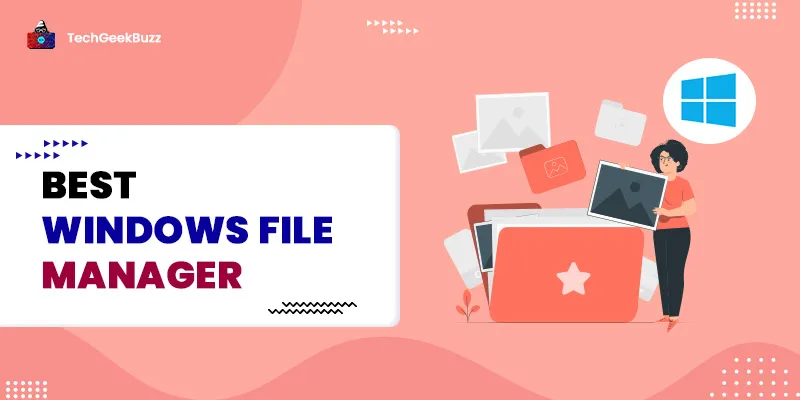

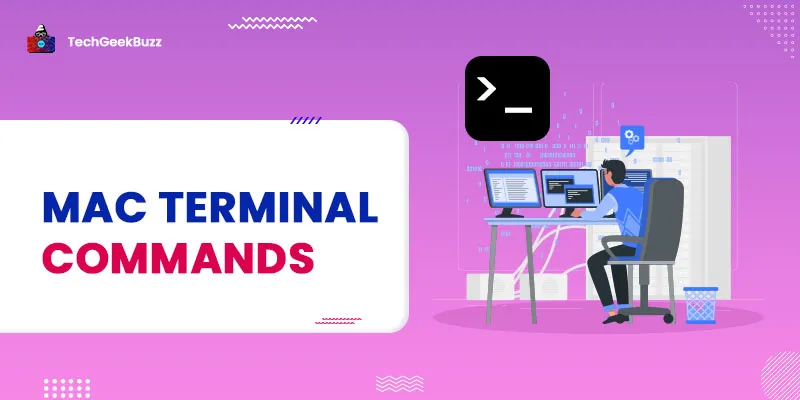
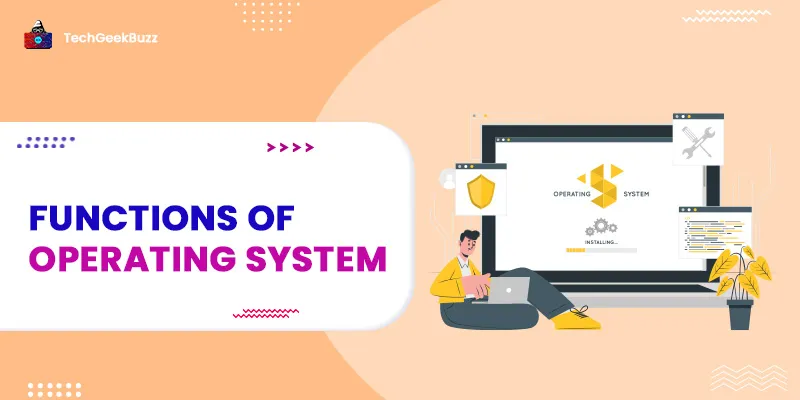
![CPU Architecture [Memory, Control Unit, and ALU]](/media/new_post_images/CPU_Architecture.webp)
Leave a Comment on this Post