Selenium IDE refers to an Integrated Development Environment, which is a simple tool in the Selenium Suite. Selenium IDE is a Firefox add-on which generates tests very fast by its record-and-playback functionality. This feature is similar to QTP. You can install and use it easily because It is simple to install and effortless to learn. Due to the simplicity of this tool, it can be used as the prototyping tool, not a complete solution to develop and maintain sophisticated test suites. Most importantly, you can use this tool without having any knowledge in programming, but you need to get familiar with JavaScript, DOM (Document Object Model), and HTML for using this tool appropriately. You require the right amount of knowledge in JavaScript to utilize the runScript Selenese command. Selenium IDE supports automated mode when you create tests, so this feature assists two purposes:
- It supports the tester for entering commands more quickly.
- It restricts the user from entering invalid commands.
Selenium IDE Features
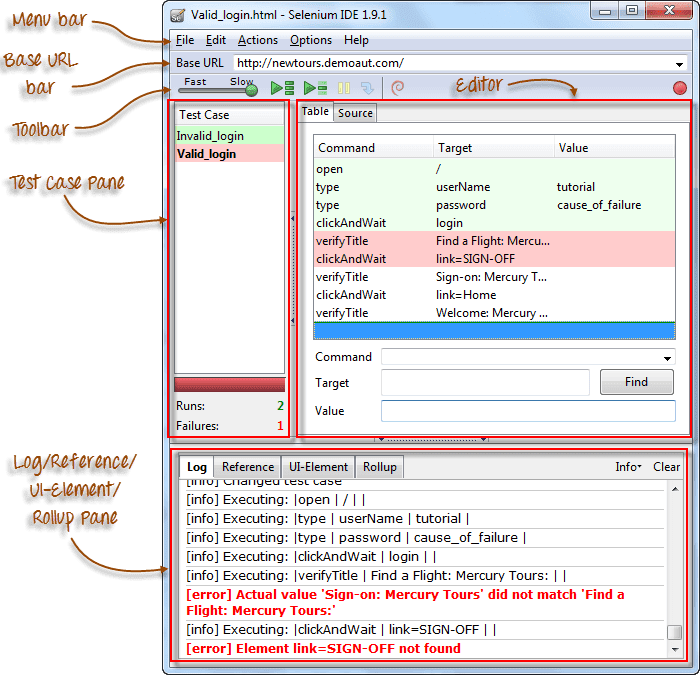
Menu Bar
Menu Bar is located on the topmost part of the IDE. The commonly used menus are File, Options, and Edit menu.
File menu
- The file menu contains various options for creating, opening, saving, and closing tests.
- All tests save in the HTML format
- It consists of a useful option, which is Exports because it provides a facility to turn the Selenium IDE test case in the file format which can run on a Selenium Remote Control and WebDriver.
- The option “Export Test Case as..." can export only currently opened test cases.
- The option "Export Test Suite As..." can export all the test cases in the currently opened test suite.
- As per the Selenium IDE v1.9.1 , test cases export only to the below formats
- .rb (Ruby source code)
- .cs (C# source code)
- .py (Python source code)
- .java (Java source code)
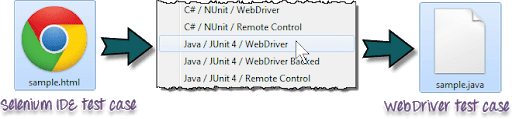
Edit Menu
- Edit Menu contains general options such as Undo, Cut, Copy, Redo, Paste, Select All, and Delete.
- There are two essential options which are Insert New Comment and Insert New Command.
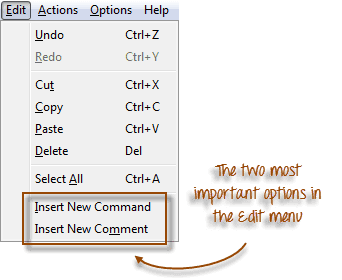 The recently inserted command will be located at the top of the currently selected line.
The recently inserted command will be located at the top of the currently selected line.
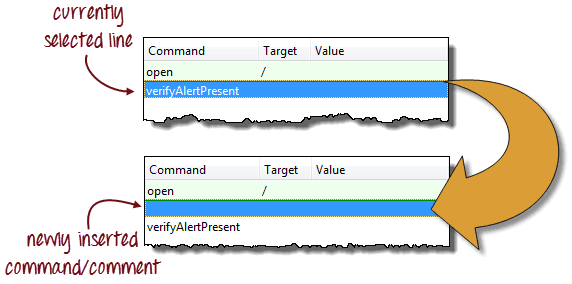
- The comments are colored purple.
- Commands are colored black.
Options menu
The options menu provides the interface to configure different settings of Selenium IDE. You can concentrate on the Options and Clipboard Format options.
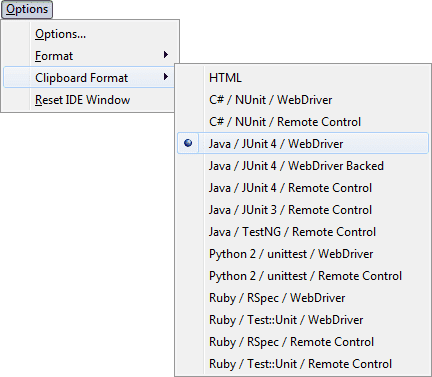
Clipboard Format
- It offers you to copy the Selenese command through the editor and paste that command as a code snippet.
- In the clipboard format, a format of the code supports the option you have selected here in the list of Clipboard Format.
- HTML is the default selection.
The options dialog box in Selenium IDE
You can start the Selenium IDE Options dialogue box by clicking Options > Options... on the menu bar. Even though there are numerous settings accessible, we will focus on a couple of significant ones. Default Timeout Value: This alludes to the time that Selenium needs to trust that a specific component will show up or get available before it produces a blunder. The default break esteem is 30000ms. Selenium IDE Extensions: This is the place you determine the expansions you need to use to broaden Selenium IDE's abilities. You can visit http://addons.mozilla.org/en-US/firefox/and use "Selenium" as a watchword to scan for the particular augmentations. Remember base URL: Keep this checked if you need Selenium IDE to recall the Base URL each time you dispatch it. If you uncheck this, Selenium IDE will consistently send with a clear incentive for the Base URL. Autostart record: On the off chance that you check this, Selenium IDE will quickly record your program activities upon startup. Locator builders: This is the place you indicate the request by which locators are created while recording. Locators are approaches to tell Selenium IDE which UI component should a Selenese order follow up on. In the arrangement beneath, when you click on an element with an ID property, that component's ID will be utilized as the locator since "id" is the first in the rundown. On the off chance that that component doesn't have an ID trait, Selenium will next search for the "name" property since it is second in the rundown. The rundown continues endlessly until a suitable one is found.
Selenese
It is a language that is used for writing the Selenium Command. These commands are used for testing the web application, and it helps selenium understand actions and operations for performing.
Categories of Selenium Commands
There are three types of selenium commands, and they are: Actions: It helps to manipulate the state of applications. Accessors: It helps to verify and store the application state. Assertions: It helps to compare expected and actual results, so it acts as checkpoints, and in case both the values are the same, only then the test case passes or fails. Therefore, Assertions helps to verify the state of the application after completing the test case conforms to the desired state. It is consists of three modes:
- Assert
- Verify
- WaitFor
Selenium IDE Benefits
- It offers the capability to automatically record the test case based on the interactions with a browser.
- Developers get amazing flexibility to execute the test case or developers can operate a complete test suite.
- It operates based on the strong set of Selenese commands that supports the IDE understanding of what requires to be completed.
- It consists of various test cases or executes a single test case
- It supports the test developers for setting breakpoints for debugging particular test cases.
- You can ensure successful execution by the Use of multiple-locators for each element in the IDE
- A developer can reuse the test cases by run command.
Selenium IDE Limitations
- It is not proper for testing large data
- It is not capable of handling multiple windows
- Databases connections cannot be tested
- It is not able to handle the dynamic section of a web-based application
- Selenium IDE does not support screenshot
- Any feature is not available to generate result reports
Conclusion
As we know that Selenium IDE refers to an Integrated Development Environment , which is a simple tool in the Selenium Suite. Selenium IDE is a Firefox add-on which generates tests very fast by its record-and-playback functionality. In this article, we have provided complete information regarding this topic, and we will try to keep updating the information so that you can get up-to-date knowledge of this technique. People are also reading:
- What is Black Box Testing?
- Types of Software Testing
- What is White Box Testing?
- What is Smoke Testing?
- What is Integration Testing?
- What is Automation Testing?
- Mobile Application Testing Tools
- Automated Browser Testing with Edge & Selenium
- Top Selenium Interview Questions & Answers
- What is Software Testing?
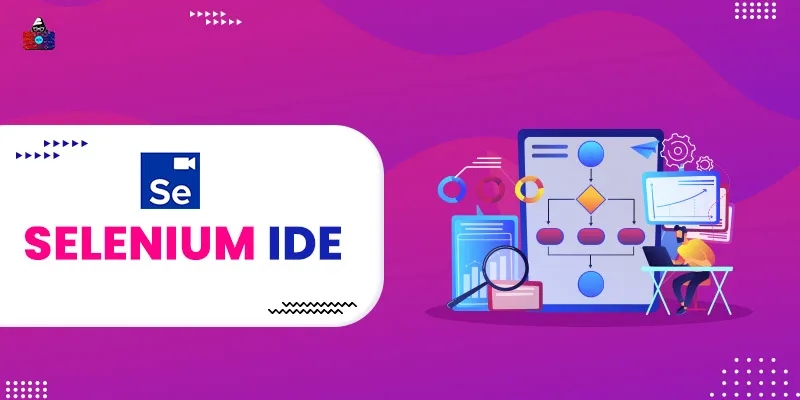

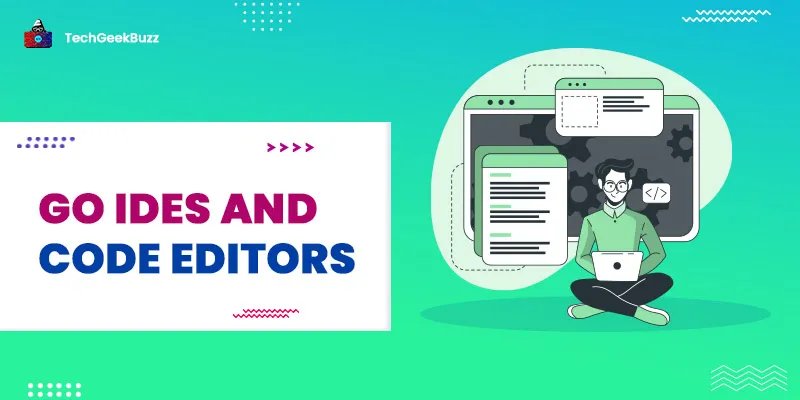
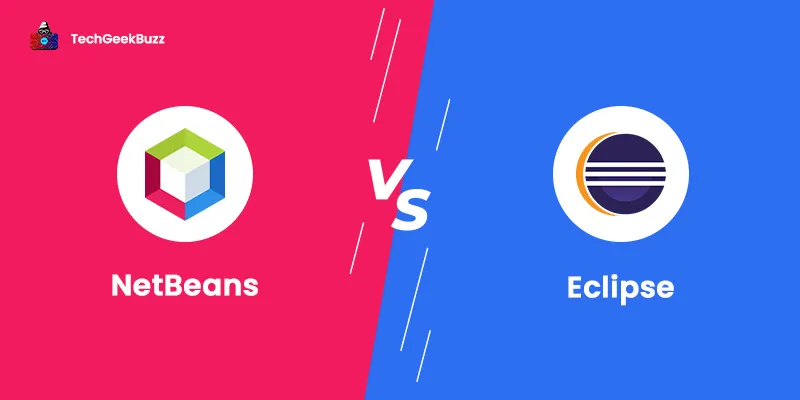

Leave a Comment on this Post