When computer systems heat up, it is usually because the Central Processing Unit (CPU) becomes overly hot. The excessive heating up of the CPU could occur due to a variety of causes, including bad airflow, dirt accumulation, and faulty equipment. Measuring the CPU temperature is arguably among the best things you could do to protect your system, and the latest CPU temperature measurement software can assist you with that.
CPU temperature meter is software that can check the CPU heat and monitor various hardware resources. In general, hardware resources are crucial for any system, and ensuring their proper operation will help to make sure that the system delivers optimum performance.
Hardware monitoring helps to get information about certain parameters such as temperature and voltage for hardware elements such as the CPU, battery, fans, chipset, and so forth.
Puget Systems conducted experiments and discovered that the performance of computers changes based on the temperature. There may be variation between the performance of a processor operating at 30 degrees Centigrade and one operating at 95 degrees Centigrade.
Look This up: CPUs can withstand high temperatures. Latest CPUs can withstand temperatures of up to 103 degrees Centigrade without getting damaged.
Who Needs a CPU Temperature Monitoring Tool?
High-performance users, including gamers and graphic artists, may need a CPU temperature monitoring tool. Gamers and graphic artists swap parts or upgrade CPU parts to boost the performance of their computers. Some gamers overclock their PCs to ensure that the games they play run smoothly. However, overclocking can heat the CPU and thus harm the system.
CPU temperature monitoring is particularly useful for:
- Gamers
There are several high-end video games that need powerful computers. As a result, when gamers play such video games on their PCs, they can witness a sharp increase in the CPU temperature. In addition, gamers replace various components to overclock their computers and make them more powerful. This can result in a significant increase in the CPU temperature.
- Graphic designers
Graphic designers require high-performance computer devices to complete their designs on time, causing a rise in CPU temperature. This is why graphic designers also need a CPU temperature monitoring tool.
Factors Responsible for Increasing CPU Temperature
Following are the key reasons that contribute to the rise in CPU temperature:
- High-performance applications
- Low CPU Fan RPM
- Malware intrusions, bugs, Trojan horses, worms, and so forth
How to Check CPU Temperature?
Following are the most popular CPU temperature monitoring tools that you can use to check the CPU temperature:
1. Core Temp
If you are anxious about how to check CPU temperature, you simply need to use the latest version of Core Temp. It is a simple application that monitors CPU heat.
Basically, Core Temp is a program that was designed to monitor the temperature of the CPU. It can be used on any Intel-based system, and it has been translated into many languages, including English, German and Russian. It was developed by an individual who goes by the pseudonym "Almouro". The accuracy of Core Temp has been questioned in some reviews, but it continues to be one of the most popular programs for monitoring CPU temperatures.
Core Temp supports add-ons and extensions, which you can install to enhance the performance of the software by adding new functionalities. Also, the most recent version of CoreTemp includes a graphical layout and provides information about the memory consumption, along with CPU load and temperature.
The latest version includes compatibility for AMD Zen 2 and Zen 3 APUs, as well as Intel Rocket Lake, Preliminary Alder Lake, and Meteor Lake.
CoreTemp is compatible with Windows 10, 8, 7, Vista, XP, 2016, 2012, 2008, and 2003 servers.
2. HWMonitor
HWMonitor is a hardware monitoring tool that provides detailed information about the CPU, motherboard, hard drives, and other components in a computer. HWMonitor is a free tool that can monitor your computer's temperature and other vital information. It can detect any changes in your system's temperature and other data, as well as alert you when these changes happen.
HWMonitor provides information about the temperature of the CPU, motherboard, and hard drives. It also provides information about the voltage of the system.
It also has a feature called "Fan Control" which lets you control your computer fan speed according to your needs.
3. NZXT CAM
NZXT CAM is useful for monitoring the temperature of your gaming computer’s CPU.
This PC monitoring application lets you view what's happening within your system. You can access information like CPU load and bandwidth usage. Also, the software lets you check how programs run on your machine and trace out problems to improve the performance of your computer.
Track temperature, connectivity, framerate, and much more while playing a game using an extremely steady and limited in-game overlay. NZXT CAM provides a variety of information, such as time spent playing, current FPS, graphics card temperature, battery status, and graphics card load.
4. HWiNFO
HWiNFO is a hardware information and diagnostic tool. It can be used to identify and show various details about the computer's hardware, including the CPU, motherboard, video card, sound card, memory (RAM), hard drives (HDD/SSD), optical drives (CD/DVD), other devices connected to the system.
It can also be used for overclocking, benchmarking, and stress testing. It provides information such as CPU temperature, fan speed, voltage, and load-line calibration. Released in 2000, HWiNFO is updated with new features every now and then. HWiNFO is available in many languages, including English, Chinese (Simplified), Spanish, German, etc.
5. Open Hardware Monitor
Open Hardware Monitor is free, open-source software that monitors the temperature, voltage, and fan speed in computers. It supports most hardware monitoring chips available on the market today. The software can seamlessly run on Microsoft Windows, macOS, and Linux systems.
One noticeable thing about Open Hardware Monitor is that it consists of two parts: the client and the server. The client is used to monitor the hardware and send data to the server. The server stores the data and makes it available to other clients. This allows multiple users to monitor the same computer or group of computers. It also supports overclocking and underclocking so that you can optimize your system’s performance.
Open Hardware Monitor is released under the GNU General Public License (GPLv2), and it can be used for personal or commercial purposes. Also, this software can help improve CPU performance. It provides an accurate view of what’s happening in the CPU, which can help you troubleshoot and optimize your system.
What is the Idle CPU Temp?
When inactive, the normal CPU temperature should be between 45 and 50 ° Centigrade. While you play games, watch movies, or perform other resource-intensive operations, the load increases and the temperature goes up to roughly 70 to 80 centigrade.
The peak CPU temperature is around 80 and 100 ° Centigrade, and the operating frequency will slow down at this temperature range.
How to Lower CPU Temperature?
If the CPU temperature becomes too high, there are several ways for moderating it. One popular action to lower CPU temperature is to ensure that the CPU fans or AIO are working properly.
It is important to verify whether there is enough ventilation in the CPU shell. Also, you should remove any dirt or fuzz that's clogging the ventilation. If the cabinet lacks sufficient ventilation, it may even be worthwhile to add an extra fan to improve airflow and remove heated air. Quite often the CPU box itself needs to be replaced with a larger one that has more room for ventilation and fluid conditioners.
Conclusion
High temperatures might cause serious damage to your PC. The excessive heating of the CPU can be due to dirt accumulation, malware, playing high-end computer games, or running demanding applications.
This article provided a list of tools that you can use to monitor CPU temperature. Each tool has its own strengths and weaknesses, so it is important to choose the tool that best suits your needs. In general, the tools we listed above provide a simple way to track CPU temperature. Also, they help you monitor several other performance metrics of your system.
People are also reading:
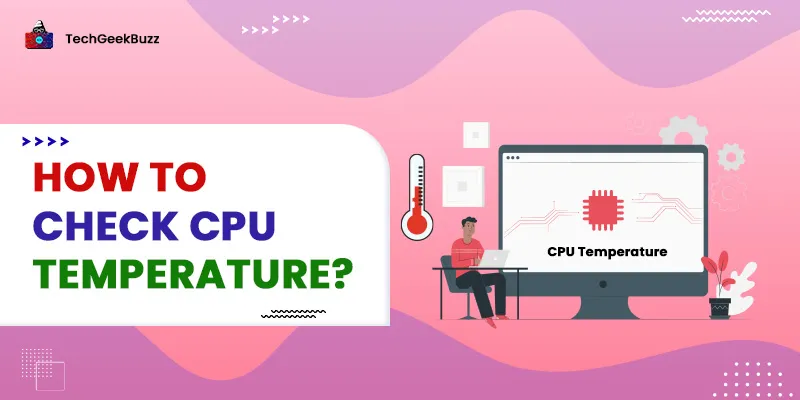

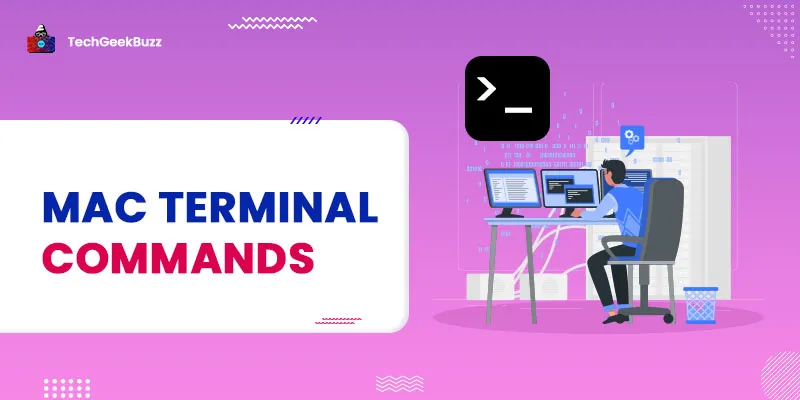
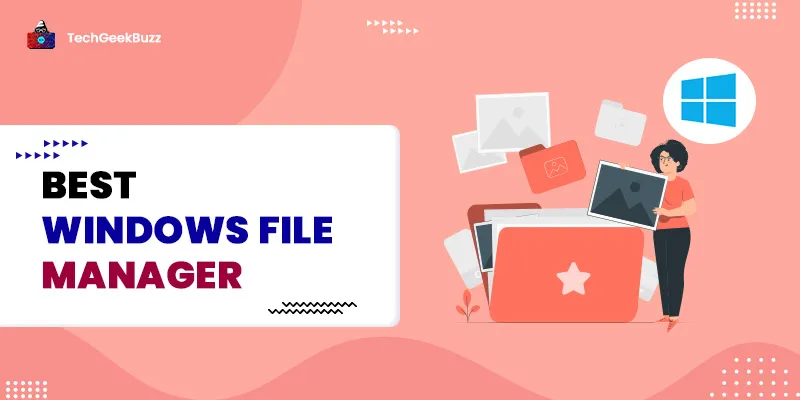
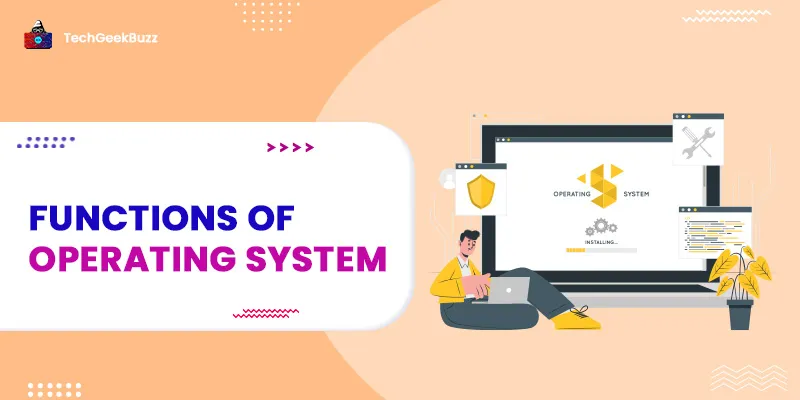
Leave a Comment on this Post